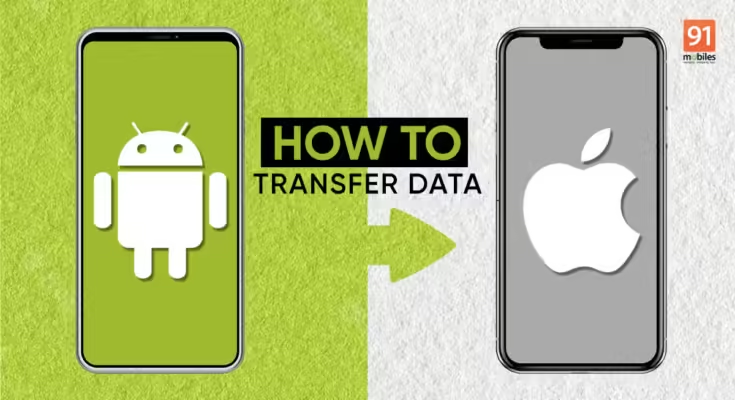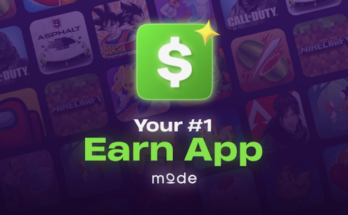Switching from an iPhone to an Android device or vice versa involves transferring your crucial data seamlessly. Whether it’s contacts, photos, messages, or apps, this comprehensive guide will show you how to effectively transfer data between an iPhone and an Android device using various tools and methods.
Why Transfer Data Between iPhone and Android?
Transferring data ensures you retain your important information when switching between devices. Reasons for transferring data include:
- Device Upgrade: Moving to a new phone while keeping all your data.
- Switching Platforms: Transitioning from iPhone to Android or the other way around.
- Data Backup: Securing your data across multiple platforms.
Methods to Transfer Data Between iPhone and Android
1. Using Dropbox
Dropbox is a reliable cloud storage service that allows for easy data transfer between devices.
Step 1: Backup Data on iPhone
- Install Dropbox: Download and install the Dropbox app on your iPhone.
- Upload Files: Open the app, sign in with your Dropbox account, and upload the files you want to transfer.
Step 2: Access Data on Android
- Install Dropbox: Download and install the Dropbox app on your Android device.
- Download Files: Sign in with the same Dropbox account and download the files to your Android device.
2. Using iCloud and Google Account
This method involves using iCloud for iPhone and a Google account for Android to transfer contacts and calendars.
Step 1: Sync Data on iPhone
- Contacts and Calendars: Go to Settings > [Your Name] > iCloud. Ensure Contacts and Calendars are enabled.
Step 2: Export Data from iCloud
- Export Contacts: Visit on a computer, log in, go to Contacts, and export them as a vCard.
- Export Calendar: In iCloud Calendar, share the calendar and copy the link. Open the link in a new tab to download the .ics file.
Step 3: Import Data to Google Account
- Contacts: Go toclick “Import” and upload the vCard file.
- Calendar: Go to click the gear icon, select “Settings,” then “Import & export,” and upload the .ics file.
Step 4: Sync Google Account on Android
- Sign in to your Google account on your Android device. Your contacts and calendars will automatically sync.
3. Using Mobile Apps
Several mobile apps are designed to facilitate data transfer between iPhone and Android.
Step 1: Download an App
- Choose an App: Apps like SHAREit, Xender, or Zapya are popular for cross-platform transfers. Download and install the chosen app on both devices.
Step 2: Connect Devices
- Open the App: Open the app on both devices. Connect the devices either via Wi-Fi or by creating a direct connection.
Step 3: Transfer Data
- Select Data: Choose the data types you want to transfer (photos, videos, contacts, etc.). Start the transfer and wait for it to complete.
4. Using Phone Transfer Software
Phone transfer software like AnyTrans or Dr.Fone provides a comprehensive solution for data transfer.
Step 1: Install Software
- Download and Install: Download and install AnyTrans or Dr.Fone on your computer.
Step 2: Connect Both Devices
- Connect Devices: Use USB cables to connect your iPhone and Android device to the computer.
Step 3: Select Data to Transfer
- Choose Data Types: Open the software, select the phone transfer option, and choose the data types you want to transfer.
Step 4: Start Transfer
- Initiate Transfer: Click “Start Transfer” and wait for the process to complete.
5. Using Email
For smaller amounts of data, emailing files to yourself is a quick and easy method.
Step 1: Send Data from iPhone
- Open Email App: Open your email app on your iPhone.
- Attach Files: Compose a new email, attach the files you want to transfer, and send it to your own email address.
Step 2: Receive Data on Android
- Open Email App: Open the email app on your Android device.
- Download Attachments: Open the email you sent to yourself and download the attachments.
Tips for Transferring Data
- Stable Connection: Ensure a stable internet or direct connection between devices.
- Backup Data: Always back up your data before initiating the transfer.
- Use Trusted Methods: Stick to reliable apps and services to avoid data loss or security issues.
Conclusion
Transferring data between an iPhone and an Android device is manageable with the right tools and methods. Whether you prefer using cloud services like Dropbox, syncing through Google and iCloud, mobile transfer apps, dedicated phone transfer software, or simply emailing yourself, each method offers a seamless way to ensure your data moves safely and efficiently. Follow the detailed steps in this guide to achieve a smooth transition between your devices.