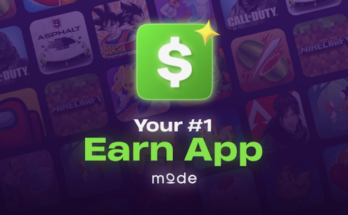In today’s digital age, photo editing has become an essential skill for anyone looking to enhance their social media presence or capture life’s precious moments with a professional touch. While iPhones are known for their robust photo editing capabilities, Android users don’t have to miss out. With the right apps and techniques, you can achieve iPhone-like photo edits, complete with vivid HD filters, right from your Android device. Here’s how to do it.
Choose the Right Photo Editing App
To achieve an iPhone-like editing experience, start with a high-quality photo editing app. Some of the top Android apps that rival the editing capabilities of the iPhone include:
- Snapseed: Developed by Google, Snapseed offers a range of powerful editing tools, including selective adjustments and the ability to apply HDR effects, making your photos pop with vivid colors.
- Lightroom: Adobe Lightroom is a favorite among photographers for its professional-grade editing features. It allows you to fine-tune every detail of your image, from exposure and contrast to color saturation and sharpness.
- VSCO: VSCO combines a sleek interface with a variety of filters that can transform your photos. The app’s presets are known for their subtlety and sophistication, similar to those on the iPhone.
Apply Vivid HD Filters
One of the most popular features on iPhones is the use of vivid HD filters that enhance the vibrancy and sharpness of photos. Here’s how you can replicate that on Android:
- Vivid Filters on Snapseed: Snapseed’s “Drama” and “HDR Scape” filters are perfect for adding depth and intensity to your photos. After applying these filters, adjust the saturation and contrast to achieve a vibrant look.
- VSCO’s Presets: VSCO offers a collection of presets that can mimic the vivid filters found on iPhones. Try experimenting with the presets that enhance color saturation and clarity while maintaining a natural look.
- Lightroom’s Color Mix Tool: Lightroom allows you to manually adjust the hue, saturation, and luminance of individual colors in your photo. This level of control lets you create a customized vivid filter that’s tailored to your specific image.
Fine-Tune Your Edits
To ensure your photos have that professional iPhone-like quality, take the time to fine-tune your edits:
- Adjust Exposure and Contrast: Properly balancing exposure and contrast is key to making your photo stand out. Increase contrast to add depth, and tweak the exposure to ensure the lighting looks natural.
- Enhance Details with Sharpness: Increase the sharpness of your image to bring out finer details. However, be careful not to overdo it, as too much sharpness can make the photo look unnatural.
- Use Selective Adjustments: Apps like Snapseed and Lightroom offer selective adjustment tools that allow you to brighten or darken specific areas of your photo. This can help draw attention to the main subject and enhance the overall composition.
Save and Share in High Quality
Finally, after editing your photos, make sure to save them in the highest possible quality. Many Android apps offer options to save photos in formats that preserve detail and clarity, such as PNG or high-resolution JPEG.
When sharing your photos on social media or with friends, avoid compressing them too much. Compression can reduce the quality of your image, making it look less vibrant and sharp.
Conclusion
With the right tools and techniques, achieving iPhone-like photo edits on an Android device is entirely possible. By choosing the right apps, applying vivid HD filters, and fine-tuning your edits, you can transform ordinary photos into stunning visual masterpieces. Whether you’re a casual snapshooter or an aspiring photographer, these tips will help you elevate your photo editing game and create images that are sure to impress.